GUI Status & GUI Title - Dialog Program- SAP ABAP
GUI Status
& GUI Title - Dialog Program
GUI Status
Each screen contains
its own GUI status. The GUI status is set in the PBO module of
the screen using the SET PF-STAUS statement.
The GUI status is
defined using Menu Painter(SE41).
GUI Status
contains
Menu bar,
Standard toolbar and
Application toolbar.
Steps to create GUI Status:
Execute a Transaction: SE93
Enter Screen Program Name & GUI Status Name Starts with
'Z'.
Click on Create.
In the Create Status window,
enter the status name and a description. For Status Type,
select Normal Screen.
Click Continue.
On the Maintain Status screen,
you can define the status for the menu bar, application
toolbar, standard toolbar, and function keys. Expand
each status to maintain the function code.
If you want to enable standard toolbar buttons then,
Expand Function Keys,
it will appear as below:
Maintain Toolbar Names against respective icons 'SAVE' ,'BACK','CANCEL'
Etc...as shown below:
Then,
SAVE->CHECK->ACTIVATE.
Now, it's ready to use in your screen program.
Open your screen program -> go to PBO Module (Double click on it ) of screen's flow logic.
write the below
logic in PBO Module as shown below:
MODULE status_0003
OUTPUT.
SET PF-STATUS 'ZGUI_STAT'.
ENDMODULE.
GUI Title
- A title for the screen can be created in the Menu Painter(SE41).
- The title will be set in program using SET TITLEBAR (In PBO Section).Syntax:SET TITLEBAR 'xxxxxx'.Steps to create a Title:1. Right click on the program name->Create-> GUI Title.2. The Create Title window will open. Maintain a title code and the Title text.and Click on Continue.3.Once the title is created and activated, you can write below code in PBO.MODULE status_0002 OUTPUT.SET TITLEBAR 'SCREEN_TITLE'.ENDMODULE.






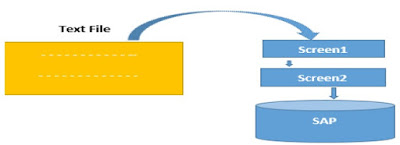

Comments
Post a Comment